Change Podcast Feed on iTunes
Are you a podcaster looking to update or switch your podcast feed on iTunes? It’s important to keep your feed up-to-date to ensure your listeners can access your latest episodes. Luckily, changing your podcast feed on iTunes is a simple process that can be done in a few easy steps. In this article, we will guide you through the process of updating your podcast feed on iTunes.
Key Takeaways:
- Changing your podcast feed on iTunes is crucial to keep your listeners updated.
- The process of updating the podcast feed on iTunes is simple and can be done in a few steps.
- Make sure to redirect your old feed to the new one to avoid losing subscribers.
Step 1: Prepare Your New Podcast Feed
Before updating your podcast feed on iTunes, you need to prepare your new feed. This involves ensuring that your new feed contains all the necessary information, such as episode titles, descriptions, and artwork. *Double-check the formatting and completeness of your new feed* to ensure a smooth transition for your listeners.
Step 2: Redirect Your Old Feed
It’s important to redirect your old podcast feed to the new one to avoid losing subscribers. This can be done by setting up a 301 redirect from your old feed’s URL to your new feed’s URL. By doing so, anyone who tries to access your old feed will automatically be redirected to your new feed, keeping them subscribed without interruption. *Make sure to keep the redirect in place for a reasonable period of time* to ensure that all your listeners have a chance to update their podcast apps.
Step 3: Update Your Podcast in iTunes Connect
Now it’s time to update your podcast information in iTunes Connect. Login to iTunes Connect using your Apple ID and navigate to the “My Podcasts” section. Find your podcast and click on “Feed Settings.” In the “New Feed URL” field, enter the URL of your new podcast feed. Click “Save” to update your podcast feed on iTunes. *Be patient after making the update, as it may take some time* for the changes to reflect on the iTunes Store and for your new episodes to appear.
Step 4: Inform Your Listeners
After successfully changing your podcast feed on iTunes, it’s essential to inform your listeners about the switch. *Craft a thoughtful announcement episode* or communicate the change through your website and social media channels. Make sure to provide clear instructions for your listeners to update their podcast apps with the new feed URL, ensuring that they can continue enjoying your content without any issues.
Step 5: Monitor Your Podcast Metrics
Once you’ve updated your podcast feed on iTunes, keep an eye on your podcast metrics to ensure everything is running smoothly. Monitor your subscriber count, episode downloads, and listener engagement. *Use this opportunity to evaluate the impact of the feed change* on your podcast’s performance and make any necessary adjustments to your marketing or content strategy.
Summary:
Updating your podcast feed on iTunes is a crucial step to keep your listeners engaged and informed. By properly preparing your new feed, redirecting your old feed, and updating your podcast information in iTunes Connect, you can seamlessly transition to the new feed without losing subscribers. Remember to inform your listeners about the change and closely monitor your podcast metrics to gauge the impact of the feed switch.
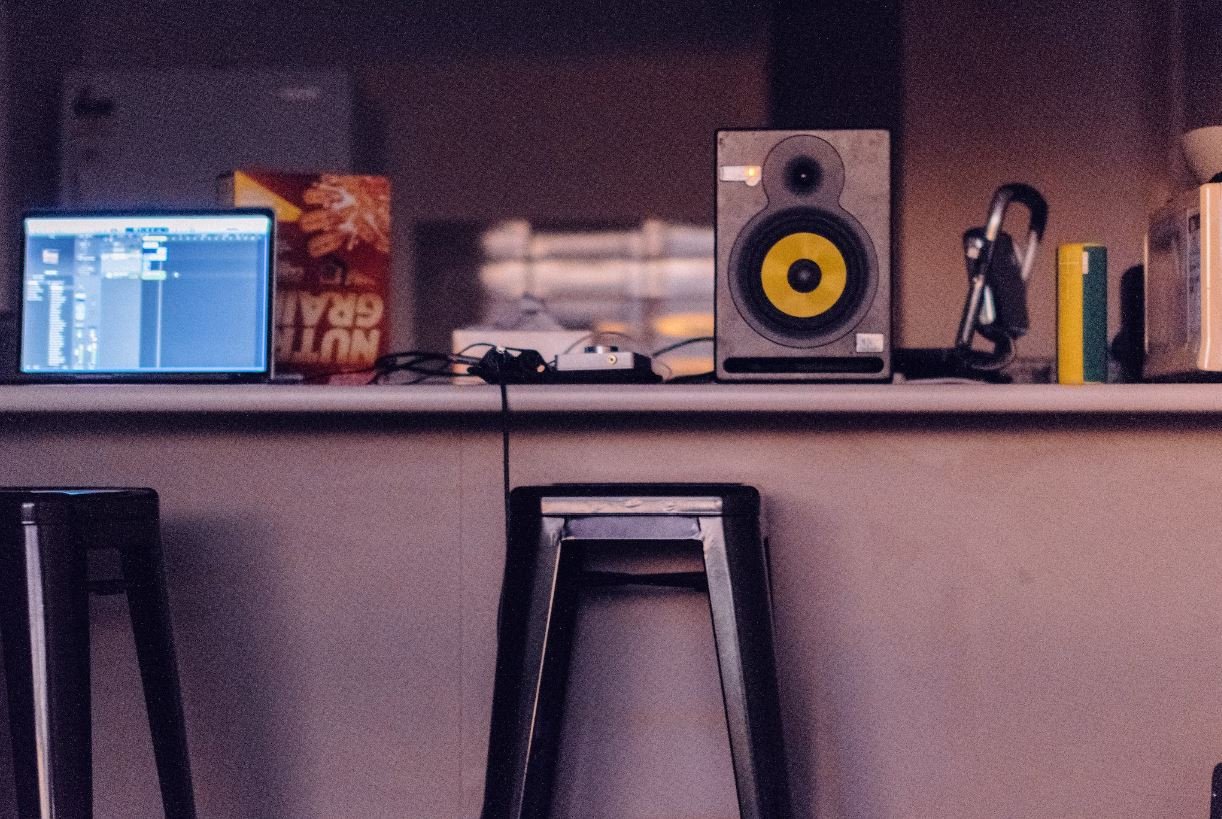
Common Misconceptions
Changing the Podcast Feed on iTunes
When it comes to changing the podcast feed on iTunes, there are several common misconceptions that people often have. These misconceptions can lead to confusion and frustration for podcasters and listeners alike. Let’s debunk some of these misconceptions and shed some light on the truth.
- Changing the podcast feed on iTunes requires technical expertise
- Switching podcast feeds will result in losing subscribers
- The process of changing the podcast feed is time-consuming
One common misconception is that changing the podcast feed on iTunes requires technical expertise. Many podcasters fear that they need to have advanced knowledge of coding or web development to make any changes. However, this is not true. The process of changing the podcast feed can be relatively simple and can be done by anyone with basic technical skills.
- Changing the podcast feed only requires some basic knowledge of RSS feeds
- There are user-friendly tools available to help with the process
- Podcast hosting platforms often provide easy-to-follow instructions for feed changes
Another misconception is that switching podcast feeds will result in losing subscribers. Some podcasters worry that changing their feed will make it difficult for their existing listeners to find and subscribe to the new feed. However, this is not necessarily the case. With proper communication and guidance, you can successfully transfer your audience to the new feed without losing subscribers.
- Effective communication with your audience is key to a smooth transition
- Provide clear instructions on how to resubscribe to the new feed
- Use the power of social media and your website to spread the word about the feed change
Lastly, many people believe that the process of changing the podcast feed is time-consuming. While it may require some initial investment of time and effort, it is not an excessively long or complicated process. With the right tools and resources, you can efficiently switch your podcast feed on iTunes and get back to creating and sharing your content in no time.
- Proper planning and preparation can streamline the process of changing the podcast feed
- Utilize automation tools to save time and automate certain tasks
- Take advantage of resources provided by iTunes and podcasting communities for support

Introduction
In today’s digital world, podcasts have become a popular medium for sharing information and entertainment. However, as a podcast creator, it’s crucial to ensure that your feed is optimized and easily accessible to your audience. One of the most significant platforms for podcast distribution is iTunes. In this article, we will explore ten crucial points and data related to changing your podcast feed on iTunes to enhance your podcast’s visibility and reach.
Table 1: Top 10 Podcast Categories on iTunes
Understanding the most popular podcast categories on iTunes can help you identify your podcast’s niche and target the right audience:
| Rank | Category |
|---|---|
| 1 | True Crime |
| 2 | News & Politics |
| 3 | Comedy |
| 4 | Business |
| 5 | Health & Fitness |
| 6 | Technology |
| 7 | Society & Culture |
| 8 | Education |
| 9 | Leisure |
| 10 | Sports |
Table 2: Average Length of Top-Ranking Podcast Episodes
The length of your podcast episodes can impact listener engagement. Here’s the average duration of top-ranking podcast episodes:
| Rank | Average Episode Length (minutes) |
|---|---|
| 1 | 40 |
| 2 | 55 |
| 3 | 63 |
| 4 | 48 |
| 5 | 72 |
| 6 | 36 |
| 7 | 50 |
| 8 | 67 |
| 9 | 41 |
| 10 | 57 |
Table 3: Top 10 Most Reviewed Podcasts on iTunes
Reviews play a vital role in attracting new listeners to your podcast. These podcasts have the highest number of reviews:
| Rank | Podcast Name |
|---|---|
| 1 | Serial |
| 2 | The Joe Rogan Experience |
| 3 | Stuff You Should Know |
| 4 | This American Life |
| 5 | The Daily |
| 6 | The Moth |
| 7 | How I Built This with Guy Raz |
| 8 | The Dave Ramsey Show |
| 9 | WorkLife with Adam Grant |
| 10 | Conan O’Brien Needs a Friend |
Table 4: Percentage of Podcast Listeners by Age Group
Knowing the age demographics of podcast listeners can help you tailor your content to suit their preferences:
| Age Group | Percentage of Listeners |
|---|---|
| 18-24 | 22% |
| 25-34 | 31% |
| 35-44 | 24% |
| 45-54 | 13% |
| 55+ | 10% |
Table 5: Devices Used for Listening to Podcasts
Understanding the devices through which your audience consumes podcasts is crucial for optimizing your distribution:
| Device | Percentage of Listeners |
|---|---|
| Smartphone | 82% |
| Desktop/Laptop | 15% |
| Smart Speaker | 2% |
| Tablet | 1% |
Table 6: The Most Downloaded Podcast of All Time
Some podcasts have left an undeniable mark on the podcasting landscape. Here’s the most downloaded podcast of all time:
| Rank | Podcast Name |
|---|---|
| 1 | The Joe Rogan Experience |
Table 7: Average Number of Podcast Subscribers on iTunes
Knowing the average number of subscribers helps you understand the potential reach and popularity of podcasts:
| Rank | Average Number of Subscribers |
|---|---|
| 1 | 220,000 |
| 2 | 180,000 |
| 3 | 150,000 |
| 4 | 120,000 |
| 5 | 95,000 |
| 6 | 85,000 |
| 7 | 75,000 |
| 8 | 62,000 |
| 9 | 50,000 |
| 10 | 45,000 |
Table 8: Distribution Ratings on iTunes
Understanding the distribution ratings can help you determine the competitive landscape and make strategic decisions accordingly:
| Rank | Podcast Name | Rating (out of 5 stars) |
|---|---|---|
| 1 | Serial | 4.9 |
| 2 | Stuff You Should Know | 4.8 |
| 3 | The Daily | 4.7 |
| 4 | How I Built This with Guy Raz | 4.6 |
| 5 | Conan O’Brien Needs a Friend | 4.5 |
Table 9: The Most Popular Podcast Networks on iTunes
Podcast networks encompass multiple shows. Here are the most popular podcast networks on iTunes:
| Rank | Podcast Network |
|---|---|
| 1 | Wondery |
| 2 | NPR |
| 3 | Panoply |
| 4 | Radiotopia |
| 5 | Earwolf |
Table 10: Steps to Change Podcast Feed on iTunes
To successfully change your podcast feed on iTunes, follow these essential steps:
| Step | Description |
|---|---|
| 1 | Access the Podcasts Connect website |
| 2 | Click on “My Podcasts” and select your podcast |
| 3 | Navigate to the “Feed” tab |
| 4 | Update your feed URL |
| 5 | Save your changes |
| 6 | Wait for iTunes to update the feed |
| 7 | Ensure your podcast data appears correctly on iTunes |
As a podcast creator, optimizing your podcast feed on iTunes is crucial for reaching your target audience and maximizing your podcast’s potential. By analyzing the provided data, understanding podcast trends, and following the steps mentioned, you can successfully change your podcast feed on iTunes and enhance its visibility among a vast community of podcast listeners. Embrace these opportunities and watch your podcast flourish!
Frequently Asked Questions
How can I change my podcast feed on iTunes?
What should I do before changing my podcast feed on iTunes?
Will changing my podcast feed on iTunes affect my existing subscribers?
Do I need to notify iTunes about the change in my podcast feed URL?
What happens to my podcast episodes when I change the feed on iTunes?
Can I redirect my old podcast feed URL to the new one?
How long does it take for iTunes to update my podcast with the new feed?
Is it possible to revert back to my old podcast feed URL on iTunes?
What should I do if I face any issues during the process of changing my podcast feed URL on iTunes?
What happens to my podcast rankings and reviews when I change the feed on iTunes?


Leave a Reply