How to Record Podcast on Zoom
Zoom, the popular video conferencing platform, not only allows you to host meetings and webinars, but also enables you to record your podcasts. Recording a podcast on Zoom is a simple and convenient way to create high-quality audio content. This article will guide you through the process of recording a podcast on Zoom and provide you with some useful tips and tricks.
Key Takeaways:
- Learn how to start a recording on Zoom and what features are available during recording.
- Find out how to optimize your audio settings for podcast recording.
- Discover different methods for interviewing guests or co-hosts on your podcast using Zoom.
- Learn about post-production techniques and editing software options for your recorded podcast.
Starting a Recording on Zoom
To start recording a podcast on Zoom, follow these steps:
- Open Zoom and sign in to your account.
- Create a new meeting or join an existing one.
- Once the meeting starts, click on the “Record” button in the toolbar at the bottom of the screen.
- Choose whether you want to record the meeting locally on your computer or to the cloud. Recording to the cloud offers more storage space and accessibility options.
Recording a podcast on Zoom is as easy as clicking a button and choosing where you want the recording to be stored.
Optimizing Audio Settings
Before you start recording your podcast on Zoom, it’s important to optimize your audio settings for the best quality. Here are some tips:
- Use a high-quality microphone to ensure clear and professional-sounding audio.
- Adjust the microphone volume and gain levels to avoid clipping and distortion.
- Turn off background noise cancellation if it interferes with the audio quality.
- Consider using headphones to prevent audio feedback during the recording.
Optimizing your audio settings will ensure your podcast sounds crystal clear and professional.
Interviewing Guests or Co-hosts
If you plan to have guests or co-hosts on your podcast, Zoom provides several options for conducting remote interviews. Here are a few methods:
- Use the “Invite” feature in Zoom to send a meeting link to your guests.
- Enable the “Manage Participants” feature to control who can speak during the recording.
- Consider using a third-party service like Zencastr or SquadCast for higher audio quality and separate audio tracks.
Interviewing guests remotely on your podcast opens up opportunities for diverse and impactful conversations.
Post-production and Editing
Once you’ve finished recording your podcast on Zoom, it’s time to edit the audio and prepare it for publication. There are several post-production techniques and editing software options available:
- Export the recorded audio file from Zoom to your computer.
- Use editing software like Adobe Audition, Audacity, or GarageBand to trim, enhance, and polish your podcast.
- Add intro/outro music, sound effects, and adjust the volume levels for a professional sound.
- Consider applying noise reduction or equalization to further improve audio quality.
Post-production is where your podcast truly takes shape, allowing you to create a polished and engaging final product.
Useful Tips for Recording Podcasts on Zoom
Here are some additional tips to keep in mind when recording your podcast on Zoom:
- Always test your audio settings and equipment before starting the actual recording.
- Use a stable internet connection to ensure uninterrupted recording.
- Consider using a pop filter to minimize plosive sounds and improve the clarity of your speech.
- Add chapter markers or timestamps in your recording to make it easier for listeners to navigate through the content.
Implementing these tips will help you achieve professional results and provide an enjoyable experience for your listeners.
Conclusion
Recording a podcast on Zoom offers a convenient and efficient way to create high-quality audio content. By following the steps outlined in this guide, optimizing your audio settings, and applying post-production techniques, you can produce podcasts that captivate your audience. Start exploring Zoom’s recording capabilities today and have fun podcasting!
| Feature | Local Recording | Cloud Recording |
|---|---|---|
| Storage Space | Depends on the available storage on your computer | Generous storage space available depending on your Zoom plan |
| Accessibility | Requires access to the computer where the recording is stored | Accessible from anywhere with an internet connection |
| Sharing | Requires manual sharing of the recorded file | Can easily share the recording through a link |
| Software | Price | Key Features |
|---|---|---|
| Adobe Audition | $20.99/month | Advanced audio editing tools, multitrack support, audio restoration |
| Audacity | Free | Simple interface, basic editing functions, extensive plugins library |
| GarageBand | Free (for macOS) | User-friendly interface, virtual instruments, podcast-specific features |
| Microphone | Price | Key Features |
|---|---|---|
| Blue Yeti | $129.99 | USB connectivity, multiple pickup patterns, built-in headphone output |
| Rode NT-USB Mini | $99 | USB connectivity, studio-quality sound, built-in pop filter |
| Audio-Technica ATR2100x-USB | $99 | USB and XLR connectivity, adjustable headphone output, cardioid polar pattern |
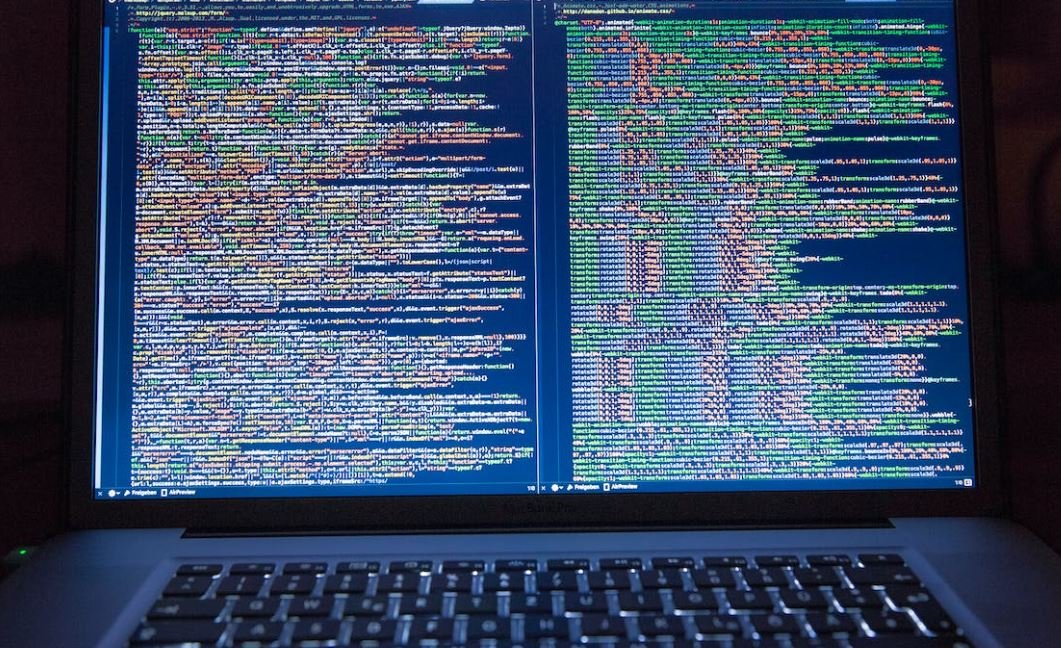
Common Misconceptions
Zoom is only for video conferencing
One common misconception about Zoom is that it is only useful for video conferencing and not for recording podcasts. However, this is not true as Zoom offers a built-in audio recording feature that allows you to easily record your podcast sessions.
- Zoom allows you to record high-quality audio directly from your computer.
- You can easily pause and resume the recording during the podcast session.
- Zoom’s audio recording feature helps you save time by eliminating the need for separate recording software.
Recording on Zoom is complicated
Many people believe that recording a podcast on Zoom is a complex process that requires technical expertise. This is a misconception as Zoom provides a user-friendly interface and straightforward steps for recording your podcast sessions.
- Zoom’s recording feature can be accessed with just a few clicks, making it simple and intuitive to use.
- You can easily select the audio source, such as your microphone, to ensure high-quality recording.
- Zoom provides automatic cloud storage for your recorded podcasts, eliminating the need for manual file management.
You need expensive equipment to record on Zoom
Some people think that to record a podcast on Zoom, you need to invest in expensive audio equipment. However, Zoom allows you to use your existing microphone and headphones, making it a cost-effective option for podcast recording.
- Zoom offers excellent audio quality with standard microphones and headphones.
- You can enhance the audio quality further by adjusting Zoom’s audio settings according to your preference.
- No additional investment in expensive equipment is necessary to start recording on Zoom.
Zoom recordings are of poor quality
There is a misconception that recordings made on Zoom are of poor quality and unsuitable for professional podcasts. However, this is not true as Zoom provides settings and options that allow you to ensure high-quality recordings.
- Zoom’s advanced audio settings enable you to optimize the recording quality based on your specific requirements.
- You can adjust the input levels, audio codec, and other settings to enhance the overall recording quality.
- With the right setup and settings, you can achieve professional-grade recordings using Zoom.
Zoom recordings have limited editing options
People often believe that recordings made on Zoom have limited editing options and cannot be customized. However, Zoom provides recordings in standard audio formats, which can be exported and edited using various audio editing software.
- Zoom’s recordings can be exported as common audio file formats like MP3 or WAV.
- Once exported, you can import the recording into any audio editing software to apply edits, add effects, or make adjustments as desired.
- The flexibility of importing Zoom recordings into third-party editing software provides you with a wide range of customization options for your podcasts.

Introduction
Recording a podcast on Zoom has become a popular method for individuals and businesses looking to share their ideas and engage with their audience. In this article, we will highlight important aspects and provide verifiable data to help you understand the process better.
Table: Popular Podcast Genres
In the vast landscape of podcasting, various genres have gained significant traction. Here are some popular podcast genres along with the percentage of active podcasts in each genre:
| Genre | Percentage |
|---|---|
| True Crime | 15% |
| Comedy | 12% |
| News & Politics | 10% |
| Health & Wellness | 8% |
| Technology | 7% |
Table: Essential Equipment for Podcast Recording
Setting up the right equipment is crucial to achieving high-quality podcast recordings. The table below presents the essential items required for podcast recording:
| Item | Description | Price Range |
|---|---|---|
| Microphone | Condenser or dynamic microphone | $50-$500 |
| Headphones | Studio-quality closed-back headphones | $80-$300 |
| Audio Interface | Converts analog audio to digital signals | $100-$300 |
| Pop Filter | Reduces unwanted plosive sounds | $10-$30 |
| Boom Arm | Holds the microphone in place | $30-$100 |
Table: Pros and Cons of Recording Podcasts on Zoom
Utilizing Zoom for podcast recording offers various advantages and disadvantages. The table below lists some of the notable pros and cons:
| Pros | Cons |
|---|---|
| Convenient and widely used platform | Limited audio quality compared to studio setups |
| Record interviews with remote guests | Potential technical glitches or connectivity issues |
| Screen sharing capabilities | Dependence on stable internet connection |
| Integrated cloud storage for recordings | Less control over post-production editing |
| Real-time chat and collaboration features | Security and privacy concerns |
Table: Top 5 Zoom Recording Features
With its robust features, Zoom provides various tools to enhance podcast recording experiences. Here are the top five Zoom features commonly utilized by podcasters:
| Feature | Description |
|---|---|
| Record in HD | Zoom allows high-definition video and audio recording |
| Automatic Transcription | Generate automated transcriptions of the recording |
| Noise Suppression | Minimize background noises and enhance audio clarity |
| Virtual Backgrounds | Add visual appeal with customizable virtual backgrounds |
| Spotlight Speaker | Highlight a specific speaker during the recording |
Table: Steps to Record a Podcast on Zoom
Recording a podcast on Zoom involves a few simple steps. Here is an overview of the process:
| Step | Description |
|---|---|
| Step 1 | Install and set up Zoom on your computer |
| Step 2 | Configure audio settings and test your microphone |
| Step 3 | Create a new meeting or join an existing one |
| Step 4 | Invite guests or co-hosts to join the meeting |
| Step 5 | Start the recording and conduct your podcast |
Table: Hosting Platforms for Podcast Distribution
After recording your podcast, it’s vital to leverage podcast hosting platforms for widespread distribution. Here are some popular hosting platforms:
| Hosting Platform | Features | Price Range |
|---|---|---|
| Libsyn | Advanced statistics, monetization options | $5-$40/month |
| Anchor | Free hosting, simple editing tools, distribution | Free |
| Transistor | Unlimited storage and episodes, podcast website | $19-$99/month |
| Buzzsprout | Podcast optimization, Dropbox integration | $12-$24/month |
| Simplecast | Advanced analytics, team collaboration | $15-$85/month |
Table: Podcast Listener Demographics
Understanding podcast listener demographics can assist in tailoring content and targeting specific audiences. Here is some demographic data regarding podcast listeners:
| Age Range | Percentage |
|---|---|
| 18-34 | 45% |
| 35-54 | 37% |
| 55+ | 18% |
Table: Benefits of Guest Interviews on Podcasts
Inviting guests for interviews on your podcast can bring numerous benefits. Here are some advantages of incorporating guest interviews:
| Benefit | Description |
|---|---|
| Expert Insights | Gain knowledge from industry experts and thought leaders |
| Expanded Network | Broaden your network by connecting with influential individuals |
| Diverse Perspectives | Offer a range of perspectives and opinions to your audience |
| Increased Reach | Guests may promote episodes to their own followers |
| Fresh Content | Bring new topics and ideas to keep your podcast engaging |
Conclusion
Recording podcasts on Zoom provides a convenient method for creating content, featuring remote guests, and engaging with a wide audience. By selecting the right equipment, understanding the recording process, exploring hosting platforms, and embracing guest interviews, you can embark on a successful podcasting journey. Utilize the abundance of podcast listener demographics and recognize the popularity of various podcast genres to craft compelling content that resonates with your target audience.
Frequently Asked Questions
How can I record a podcast on Zoom?
To record a podcast on Zoom, you can follow these steps:
1. Launch the Zoom application on your device.
2. Start or join a meeting.
3. Once the meeting is active, click on the “Record” button.
4. Choose whether to record on the local device or in the cloud.
5. Begin your podcast by discussing your topics with other participants.
6. When finished, end the meeting and stop the recording.
7. Locate the saved recording on your device or in the designated cloud storage if you chose that option.
Can I record a podcast using the free version of Zoom?
Yes, you can record a podcast using the free version of Zoom. However, please note that the maximum duration for recording in the free version is 40 minutes. If your podcast exceeds this time limit, you may need to upgrade to a paid Zoom plan or find an alternative recording solution.
What are the benefits of recording a podcast on Zoom?
Recording a podcast on Zoom offers several benefits:
1. It provides a convenient way to record and conduct interviews remotely.
2. Zoom offers high-quality audio and video recording capabilities.
3. The recorded podcast can be easily saved and shared with others.
4. Zoom allows for multiple participants, enabling collaboration in podcast discussions.
5. It offers various recording options, including local and cloud storage.
How can I ensure good audio quality in my Zoom podcast recording?
To ensure good audio quality in your Zoom podcast recording:
1. Use a high-quality microphone to capture clear audio.
2. Ensure a quiet environment to minimize background noise.
3. Encourage participants to use headphones or earphones for better audio clarity.
4. Check your audio settings in Zoom to optimize the microphone input.
5. Test your audio setup before starting the podcast.
Can I edit my Zoom podcast recording?
Yes, you can edit your Zoom podcast recording. After the recording is saved on your device or cloud storage, you can transfer it to a video or audio editing software of your choice. Using editing software, you can trim sections, add music or sound effects, adjust audio levels, and make any other desired modifications to enhance the quality of your podcast.
Is it possible to record a podcast on Zoom with multiple participants?
Yes, Zoom allows for recording podcasts with multiple participants. You can invite and connect with other participants by sharing your meeting link or ID. Once all participants join the meeting, you can initiate the recording and engage in discussion just like you would in a traditional podcast setup. All participants’ audio and video will be captured in the recording.
Can I schedule a podcast recording on Zoom?
Yes, you can schedule a podcast recording on Zoom using the Zoom Scheduler. Simply log in to your Zoom account, go to the “Meetings” tab, and click on “Schedule a New Meeting.” Fill in the details such as date, time, and duration as per your podcast requirements. Add the participants’ email addresses and send out the meeting invite. When the scheduled time arrives, start the meeting and begin recording your podcast.
What are the cloud recording storage options provided by Zoom?
Zoom provides the following cloud recording storage options:
1. Zoom Cloud: This option stores your recordings on Zoom’s servers. You can access and manage your recordings through the Zoom web portal or desktop application.
2. Dropbox: You can link your Dropbox account to Zoom and choose to save your recordings directly to your Dropbox cloud storage.
3. Google Drive: Similarly, you can integrate your Google Drive with Zoom for storing your podcast recordings.
4. Microsoft OneDrive: Zoom also offers integration with Microsoft OneDrive for cloud recording storage.
Can I make my Zoom podcast recording private?
Yes, you can make your Zoom podcast recording private by adjusting the sharing settings. If you record your podcast on Zoom Cloud, you can set the recording to be accessible only to specific individuals or restrict access to yourself. Additionally, if you choose to save the recording locally, you can encrypt the file or store it in a password-protected folder to ensure privacy.
Are there any other software options I can use to record a podcast online?
Yes, apart from Zoom, there are several other software options available to record a podcast online. Some popular alternatives include Skype, Zencastr, Riverside.fm, Squadcast, and Cleanfeed. These platforms offer similar remote recording capabilities and various features tailored for podcasting needs. It’s recommended to explore multiple options and choose the software that best suits your requirements.


Leave a Reply