Record Podcast on iPad
In this digital age, podcasting has become an incredibly popular medium for sharing information and entertainment. With the rise of mobile devices, such as the iPad, recording a podcast has never been easier. Whether you’re a seasoned podcaster or just starting out, using your iPad to record and edit your podcast offers convenience and flexibility. In this article, we will guide you through the process of recording a podcast on your iPad and provide you with some useful tips and tricks along the way.
Key Takeaways:
- Recording a podcast on an iPad offers convenience and flexibility.
- Use a dedicated podcasting app to easily record and edit your podcast.
- Invest in a good external microphone for better audio quality.
- Take advantage of editing features to enhance your podcast.
- Share your podcast with the world through popular podcast platforms.
1. Choose a Podcasting App
To start recording your podcast on your iPad, you’ll need to download a dedicated podcasting app from the App Store. There are several excellent options available, such as GarageBand, Anchor, and Ferrite Recording Studio. These apps provide you with essential tools for recording, editing, and exporting your podcast episodes.
*GarageBand is a powerful and user-friendly podcasting app widely used by beginners and professionals alike.*
2. Set Up Your Recording Space
Before you start recording, it’s important to ensure you have a quiet environment that is free from background noise. Find a room or area where you can record without interruptions. Additionally, consider using soundproofing materials or blankets to minimize echo and improve audio quality.
*Creating a dedicated recording space helps eliminate unwanted noise and distractions, resulting in a more professional-sounding podcast.*
3. Get an External Microphone
While the built-in microphone on your iPad can work for recording, investing in a good external microphone can significantly improve the audio quality of your podcast. There are various options available, ranging from USB microphones to XLR microphones, depending on your budget and recording needs.
*Using a high-quality external microphone ensures clear and crisp audio for your listeners, enhancing their overall podcast experience.*
4. Record and Edit Your Podcast
Once you have set up your recording space and connected your microphone, it’s time to start recording your podcast. Open your chosen podcasting app and create a new project or episode. Use the app’s recording feature to capture your audio. Afterward, take advantage of editing tools like trimming, adding music or sound effects, and adjusting volume levels.
*Editing your podcast allows you to fine-tune your content and eliminate any mistakes or pauses, making it more polished and engaging for your audience.*
5. Export and Share Your Podcast
Once you are satisfied with your podcast episode, it’s time to export and share it with the world. Most podcasting apps allow you to export your episode as an MP3 or WAV file. You can then upload it to popular podcasting platforms, such as Apple Podcasts, Spotify, or SoundCloud. These platforms reach a wide audience and make it easy for your listeners to find and subscribe to your podcast.
*Sharing your podcast on multiple platforms increases its discoverability and potential for gaining a larger audience.*
Tables
| Podcasting App | Features |
|---|---|
| GarageBand | Easy to use, offers extensive audio editing tools. |
| Anchor | Provides built-in monetization options, allows easy collaboration. |
| Ferrite Recording Studio | Offers advanced editing capabilities, supports multi-track recordings. |
| External Microphone | Features |
|---|---|
| USB Microphone | Plug-and-play setup, ideal for beginners. |
| XLR Microphone | Professional-grade audio quality, requires additional equipment. |
| Lavalier Microphone | Hands-free recording, suitable for interviews or mobile recordings. |
| Podcast Platforms | Features |
|---|---|
| Apple Podcasts | Largest podcast directory, integration with iOS devices. |
| Spotify | Wide listener base, personalized recommendations. |
| SoundCloud | Community-driven platform, social sharing features. |
In conclusion, recording a podcast on your iPad offers a convenient and flexible way to share your insights, stories, and ideas with the world. With the right podcasting app, equipment, and a little editing, you can produce high-quality podcast episodes that engage and captivate your audience. So, grab your iPad, get started on your podcasting journey, and let your voice be heard!
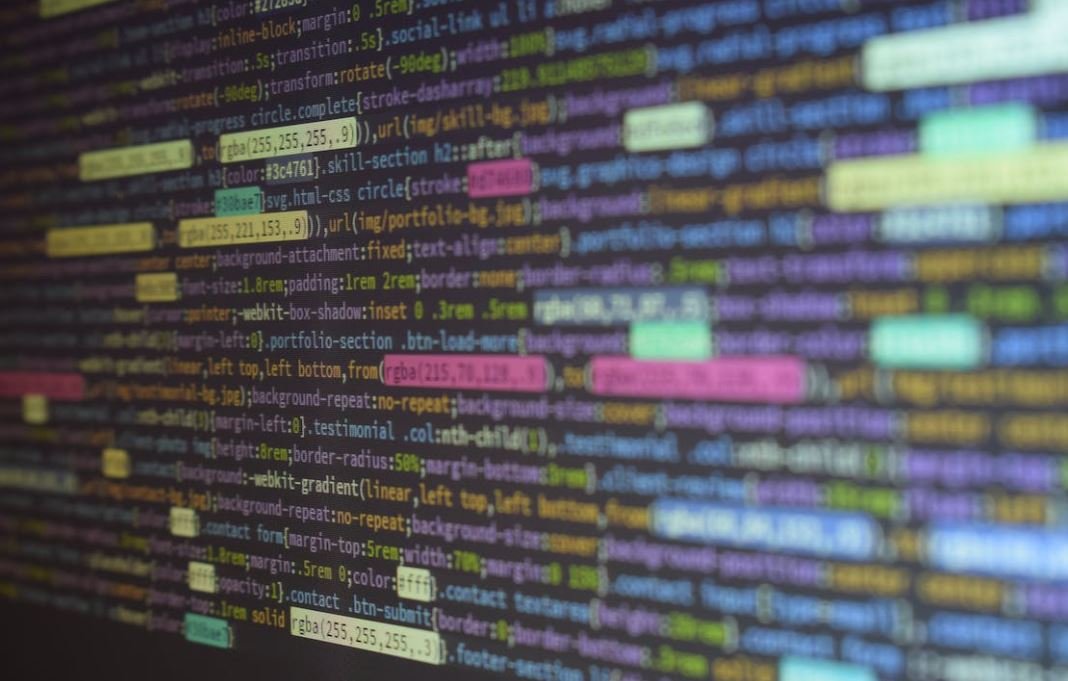
Common Misconceptions
1. Expensive Equipment is Required
One common misconception is that you need to invest in expensive equipment to record a podcast on an iPad. Many people believe that professional microphones, sound mixers, and other high-tech gear are essential. However, this is not true.
- Most modern iPads have built-in microphones that provide decent audio quality.
- There are numerous free or affordable recording apps available on the App Store that offer quality recording capabilities.
- A simple, inexpensive external microphone can greatly enhance the audio recording on an iPad.
2. Limited Editing Options
Another misconception is that editing a podcast on an iPad is limited or challenging. While it is true that desktop editing software like Adobe Audition may have more advanced features, there are several options available for editing on an iPad.
- There are many user-friendly editing apps specifically designed for the iPad, such as GarageBand or Ferrite Recording Studio.
- These apps allow you to trim, rearrange, and enhance your recordings with additional effects and music.
- Cloud-based editing platforms can also be used on an iPad, providing more advanced editing capabilities.
3. Poor Audio Quality
Some people believe that recording a podcast on an iPad will result in poor audio quality due to the device’s small size and limited capabilities. However, this is not necessarily the case.
- Using an external microphone can significantly improve the audio quality.
- Plugging the iPad into a power source while recording helps prevent any unwanted background noise caused by power fluctuations.
- Performing sound checks and experimenting with the recording environment can also eliminate any potential audio quality issues.
4. Inconvenience for Multiple Hosts or Guests
Many people assume that recording a podcast on an iPad is not suitable for multiple hosts or guests, making it difficult to collaborate. However, there are ways to overcome this misconception.
- Using a dedicated conference call app while recording can enable multiple hosts or guests to participate remotely.
- Using external microphones or USB adapters can allow for multiple audio inputs, accommodating more participants.
- Some apps also have built-in features for capturing audio from different sources simultaneously.
5. Limited Storage Capacity
It is often believed that recording a podcast on an iPad will quickly eat up its storage capacity, leaving little room for anything else. While large audio files can take up space, there are ways to manage this misunderstanding.
- Transferring files to cloud storage services like Dropbox or Google Drive can help free up space on the iPad.
- Using external storage devices or wireless solutions can also allow for more storage capacity during recording sessions.
- Podcast episodes can be exported, archived, or deleted after they have been published, eliminating the need to keep large files on the iPad indefinitely.

Recording Apps for iPad
If you’re looking to record a podcast on your iPad, there are numerous apps available that offer a range of features and capabilities. Here are ten popular recording apps for iPad:
| App Name | Price | Features |
|———–|——–|————————————–|
| GarageBand| Free | Multitrack recording, virtual instruments, audio filters|
| Ferrite | $19.99 | Non-destructive editing, noise reduction, post-production effects |
| Anchor | Free | Record, edit, and distribute podcast episodes, built-in background music |
| Spreaker | Free | Live broadcasting, audio editing tools, monetization options |
| BossJock | $9.99 | Live broadcasting, instant audio playback, soundboard effects |
| Podbean | Free | Upload, record, and publish podcasts, monetization options |
| TwistedWave| $9.99 | Advanced audio editor, cloud storage, audio restoration tools |
| Opinion | Free | Record podcasts with friends, publish to various platforms, live audio support |
| Hokusai | Free | Edit, merge, and record audio, resizable editing tools |
| AudioShare| $3.99 | Manage, organize, and share audio files, integration with other apps |
USB Microphones for iPad
If you want to achieve professional-quality sound during podcast recordings on your iPad, using a USB microphone is a great choice. Here are ten USB microphones compatible with iPad:
| Microphone Name | Price | Design |
|——————-|——–|————————–|
| Blue Yeti | $129.99| Tri-capsule array, multiple pickup patterns |
| Audio-Technica AT2020 | $99.00 | Cardioid polar pattern, studio-quality audio |
| Shure MV5 | $99.00 | Portable, compact design, customizable DSP presets |
| Rode Podcaster | $229.00| Dynamic end-address microphone, built-in pop filter |
| Samson G-Track Pro| $129.99| Dual 1″ condenser capsules, instrument input |
| Apogee Mic Plus | $259.00| Digital/analog converter, high-resolution recording |
| Sennheiser MK 4 | $299.95| Large-diaphragm condenser, low noise |
| Audio-Technica ATR2100x-USB| $99.00 | Handheld dynamic microphone, XLR and USB output |
| Behringer C-1U | $79.99 | Studio condenser microphone, USB connectivity |
| Zoom iQ6 | $99.99 | Portable stereo microphone, adjustable recording angle |
iPad Accessories for Podcasting
Enhance your iPad podcasting setup with these useful accessories:
| Accessory Name | Price | Description |
|—————–|——–|—————————————–|
| Pop Filter | $9.99 | Reduces plosives and breath sounds during recording |
| Studio Headphones| $99.00 | Accurate sound reproduction, comfortable for long periods |
| iPad Stand | $29.99 | Holds iPad at a convenient viewing angle during recording |
| Microphone Arm | $49.99 | Adjustable arm for positioning the microphone |
| Lightning to USB Adapter | $29.00 | Connect USB microphones directly to iPad |
| Portable Sound Booth| $99.99 | Reduces room reflections and echo during recording |
| iPad Remote Control| $59.99 | Control recording apps wirelessly |
| Shock Mount | $39.00 | Isolates the microphone from handling noise |
| MIDI Keyboard | $199.99| Connects to iPad for playing virtual instruments |
| External Hard Drive | $79.99 | Expands storage space for audio files |
Podcast Recording Tips
With the right techniques, you can ensure a smooth recording process for your podcast. Consider the following tips:
| Tip | Description |
|——————————————|—————————————–|
| Prepare an outline in advance | Organize your ideas and talking points |
| Use a quiet, acoustically-treated space | Minimize background noise and echo |
| Test your recording setup beforehand | Check microphone levels and audio quality|
| Speak clearly and at a consistent volume | Maintain a steady and intelligible voice |
| Edit out mistakes and pauses afterwards | Remove unwanted segments for better flow |
| Incorporate intro and outro music | Give your podcast a professional touch |
| Invite guest speakers or co-hosts | Add variety and different perspectives |
| Promote your podcast on social media | Engage with listeners and attract new ones|
| Stick to a regular publishing schedule | Build audience loyalty and expectations |
| Continuously improve your podcast | Learn from feedback and evolve your content|
Benefits of iPad Podcast Recording
Recording podcasts on your iPad provides several advantages:
| Benefit | Description |
|——————————————|—————————————–|
| Portability and convenience | Podcasting on-the-go, anytime and anywhere|
| Wide range of recording apps available | Choose from various feature-rich apps |
| Affordable equipment options | USB microphones and accessories at different price ranges |
| Intuitive touch interface | Easy controls and quick adjustments |
| Seamless integration with other iPad apps| Add sound effects, music, or virtual instruments |
| Simple audio editing capabilities | Trim segments, remove mistakes, and enhance sound |
| Apple ecosystem compatibility | Sync seamlessly with other Apple devices |
| Ability to record and edit in one device | No need for multiple devices or software |
| Expandable storage for large audio files | Store and manage recordings directly on the iPad |
| Direct publishing to popular podcast platforms | Share your episodes with a wide audience |
Recording a podcast on your iPad is a versatile and accessible option that offers a range of features and benefits. Whether you’re a beginner or an experienced podcaster, the combination of apps, USB microphones, accessories, and helpful tips can help you create engaging and professional podcasts. Get started with your podcasting journey today!
Frequently Asked Questions
How do I record a podcast on my iPad?
Recording a podcast on your iPad can be done using various apps available in the App Store. Some popular options include GarageBand, Anchor, and Ferrite Recording Studio. Simply download and install one of these apps, connect a microphone, and follow the app’s instructions to start recording your podcast.
What type of microphone can I use with my iPad to record podcasts?
Your iPad can be connected to various types of microphones for podcast recording. You can use USB microphones by using an adapter or connecting a USB-C microphone directly to newer iPad models. Additionally, you can use traditional analog microphones with a compatible audio interface that connects to your iPad via the Lightning port.
Can I edit my podcast recordings on my iPad?
Yes, there are several editing apps available on the App Store that allow you to edit your podcast recordings directly on your iPad. GarageBand and Ferrite Recording Studio, mentioned earlier, offer editing capabilities. Additionally, apps like Adobe Audition and Hindenburg Journalist can be used for advanced editing tasks.
How can I enhance the audio quality of my podcast recordings on iPad?
To enhance the audio quality of your podcast recordings on an iPad, you can consider using an external microphone, preferably a high-quality one. Additionally, ensuring that you are recording in a quiet environment, using soundproofing materials, and adjusting the microphone settings can significantly improve the audio quality.
Is it possible to record interviews or multiple voices simultaneously on an iPad?
Yes, you can record interviews or multiple voices simultaneously on an iPad. Many podcast recording apps offer the ability to record multiple inputs. By connecting a compatible audio interface, you can connect multiple microphones to your iPad and record each voice as a separate track.
How much storage space do I need for recording podcasts on my iPad?
The amount of storage space required for recording podcasts on your iPad depends on the length and quality of your recordings. As a general guideline, a minute of recorded audio at high quality (uncompressed) can occupy around 10 MB. Therefore, for longer podcasts, it is recommended to have a sufficient amount of free storage space available on your iPad.
Can I publish my podcast directly from my iPad?
Yes, some podcasting apps, such as Anchor, allow you to publish your podcast directly from your iPad. These apps provide a streamlined process for uploading your recordings, creating episodes, adding descriptions, and publishing your podcast to various podcast platforms, such as Apple Podcasts, Spotify, and more.
How can I distribute my podcast to different platforms after recording it on my iPad?
After recording and editing your podcast on your iPad, you can distribute it to different platforms using podcast hosting services. These services help you publish and distribute your podcast to various podcast directories and platforms, including Apple Podcasts, Spotify, Google Podcasts, and others. Some popular podcast hosting services include Podbean, Libsyn, and Anchor.
Are there any limitations to recording podcasts on an iPad compared to a computer?
While iPads offer powerful capabilities for recording and editing podcasts, there are some limitations compared to using a computer. These limitations may include fewer audio editing features, limited storage space depending on the iPad model, and potential hardware compatibility issues with certain microphones or audio interfaces. However, with the right apps and accessories, many podcasters successfully record and produce high-quality podcasts using iPads.
Where can I find more resources and tutorials for recording podcasts on my iPad?
There are numerous websites, blogs, and YouTube channels that provide resources and tutorials for recording podcasts on iPads. Some recommended sources include podcasting communities like “The Podcast Host” and “Podcast Insights,” as well as iPad-focused YouTube channels like “iPad Today” and “iPad Insight.”


Leave a Reply