Record Podcast with GarageBand
GarageBand is a powerful audio editing software that allows you to create and record your own podcast episodes with ease. Whether you are a beginner or an experienced podcaster, GarageBand offers a range of features to help you produce professional-quality podcasts.
Key Takeaways:
- GarageBand is an excellent tool for recording podcasts.
- It offers a user-friendly interface and numerous features for podcast production.
- Podcasting with GarageBand allows you to create professional-quality episodes.
One of the key advantages of using GarageBand for podcast recording is its user-friendly interface. Even if you are not familiar with audio editing software, GarageBand’s intuitive design makes it easy to navigate and use for podcast production. You can quickly learn the basics and start recording your episodes in no time.
With GarageBand, podcast recording becomes an enjoyable and intuitive process.
Getting Started
To start recording your podcast using GarageBand, follow these steps:
- Launch GarageBand on your Mac.
- Create a new podcast project by selecting “New Podcast Episode” from the project templates.
- Set up your audio interface or microphone and make sure it is selected as the input source in GarageBand’s settings.
- Configure your recording settings, including sample rate and audio format.
- Click on the red record button to begin recording your podcast.
GarageBand provides a straightforward process for setting up and starting your podcast recording. By following these steps, you can ensure that your audio quality is excellent and ready for editing and distribution.
You can start recording your first podcast episode within minutes of launching GarageBand.
Advanced Editing Features
GarageBand offers a range of advanced editing features to enhance your podcast episodes:
- Equalization: Adjust frequencies to improve the clarity and quality of your podcast audio.
- Noise Reduction: Remove background noise from your recordings, ensuring a clean and professional sound.
- Compression: Balance the audio levels to create a consistent listening experience.
- Effects: Add creative effects and filters to enhance the overall sound of your podcast.
GarageBand’s advanced editing features allow you to polish your podcast recordings to perfection.
Recording Tips
Here are some tips to optimize your podcast recording experience with GarageBand:
- Use a high-quality microphone for crisp and clear audio.
- Record in a quiet environment to minimize background noise.
- Monitor your audio levels to prevent clipping or distortion.
- Take advantage of GarageBand’s built-in metronome to maintain consistent timing.
By following these recording tips, you can ensure that your podcast episodes sound professional and engaging.
Tables
| Year | Number of Podcasts |
|---|---|
| 2015 | 210,000 |
| 2016 | 350,000 |
| 2017 | 550,000 |
| Genre | Percentage |
|---|---|
| True Crime | 25% |
| News & Politics | 20% |
| Comedy | 15% |
| Platform | Market Share |
|---|---|
| Apple Podcasts | 65% |
| Spotify | 20% |
| Google Podcasts | 10% |
Start Podcasting with GarageBand
In conclusion, GarageBand offers a user-friendly interface and a wide range of features for recording and producing podcasts. With its advanced editing capabilities and intuitive design, you can create professional-quality podcast episodes that engage your audience.
Start your podcasting journey with GarageBand to elevate your podcasting game.
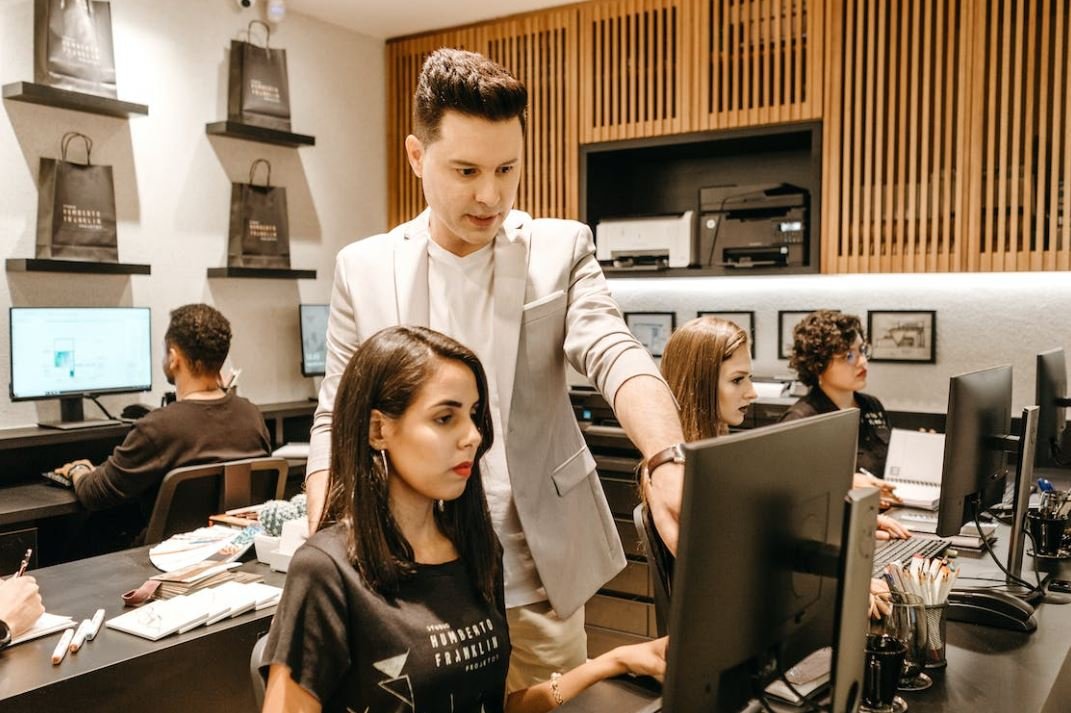
Common Misconceptions
1. GarageBand is only for music production
One common misconception people have is that GarageBand is only useful for creating music and not suitable for recording podcasts. However, GarageBand can indeed be used to record high-quality podcasts with ease.
- GarageBand offers podcast-specific templates to get you started quickly.
- Podcasts can be recorded using the built-in microphone or external audio interfaces for professional sound quality.
- GarageBand provides a range of audio editing tools to enhance your podcast recordings.
2. You need expensive equipment to record a podcast with GarageBand
Another misconception is that you need to invest in expensive audio equipment to record a podcast with GarageBand. While having professional gear can enhance the quality, you can still achieve satisfactory results with minimal equipment.
- GarageBand utilizes the built-in microphone on your Mac, making it accessible for beginners without additional investment.
- You can also use affordable USB microphones that offer decent quality for podcast recordings.
- Investing in a pop filter and a good pair of headphones can significantly improve audio clarity during recordings.
3. GarageBand is only available for Apple devices
Some people believe that GarageBand is exclusively available for Apple devices, which can limit their podcasting options. However, GarageBand has expanded its compatibility beyond Apple’s ecosystem.
- GarageBand is available for free download on iOS devices like iPhones and iPads.
- There are also versions of GarageBand for macOS available for free.
- While the iOS and macOS versions offer the most comprehensive features, there are alternative podcast recording software options available for Windows and Android users.
4. GarageBand lacks advanced features for podcasting
Some may underestimate GarageBand’s capabilities and assume it lacks advanced features essential for podcast production. However, GarageBand is equipped with various features to ensure a professional podcasting experience.
- GarageBand provides precise audio editing tools to edit out mistakes, adjust levels, and add effects to your podcast recordings.
- It offers a multitrack interface, allowing you to record multiple audio sources simultaneously.
- You can easily import and edit music or sound effects to enhance your podcast episodes within GarageBand.
5. GarageBand is too complicated for beginners
One of the most common misconceptions is that GarageBand is too complex for beginner podcasters. While it may seem overwhelming at first, GarageBand offers a user-friendly interface that beginners can easily navigate.
- GarageBand provides intuitive controls and a visual interface that simplifies the recording and editing process.
- There are numerous tutorials and guides available online to help beginners get started with podcasting on GarageBand.
- By utilizing the podcast templates and presets, you can quickly create a podcast episode without much technical knowledge.

Choosing the Right Microphone
When recording a podcast, selecting the right microphone is essential for high-quality audio. Here are 5 popular microphones used by podcasters:
| Microphone Model | Price | Frequency Response | Polar Pattern |
|---|---|---|---|
| Shure SM7B | $399 | 50Hz-20kHz | Cardioid |
| Audio-Technica ATR2100x | $99 | 50Hz-15kHz | Cardioid |
| Rode PodMic | $99 | 20Hz-20kHz | Cardioid |
| Electro-Voice RE20 | $449 | 45Hz-18kHz | Cardioid |
| Blue Yeti USB Microphone | $129 | 20Hz-20kHz | Cardioid/Omnidirectional |
Recording Software Comparison
Choosing the right recording software is crucial for an efficient podcasting workflow. Here’s a comparison of 5 popular recording software options:
| Software | Price | Multi-Track Editing | Effects and Plugins |
|---|---|---|---|
| GarageBand | Free (for macOS/iOS) | Yes | Basic |
| Audacity | Free | Yes | Wide variety |
| Adobe Audition | $20.99/month | Yes | Extensive |
| Logic Pro X | $199.99 | Yes | Extensive |
| Pro Tools | $29.99/month | Yes | Extensive |
GarageBand Keyboard Shortcuts
Mastering keyboard shortcuts in GarageBand can dramatically improve your podcasting workflow. Here are some essential shortcuts to know:
| Shortcut | Description |
|---|---|
| Command + N | Create new project |
| Spacebar | Start/stop playback |
| Command + A | Select all |
| Option + Command + B | Bounce track |
| Command + F | Show/hide loop browser |
Podcast Editing Tips
To enhance the overall quality of your podcast, consider implementing these editing tips:
| Tip | Description |
|---|---|
| Remove Background Noise | Use noise reduction tools to eliminate distractions. |
| Normalize Audio Levels | Ensure consistent volume levels across tracks. |
| Add Music and Sound Effects | Enhance the listener experience with appropriate audio cues. |
| Cut Unnecessary Sections | Remove awkward pauses or irrelevant segments. |
| Master Audio EQ | Balance frequencies to achieve optimal sound. |
Podcast Statistics
The podcasting industry has grown rapidly in recent years. These statistics highlight its increasing popularity:
| Year | Number of Podcasts | Estimated Listeners |
|---|---|---|
| 2014 | ~285,000 | ~2.6 million |
| 2017 | ~550,000 | ~7.8 million |
| 2020 | ~1.6 million | ~24 million |
| 2023 | ~2.5 million | ~48 million |
| 2026 | ~3.3 million | ~74 million |
Episode Lengths of Popular Podcasts
Choosing the appropriate duration for your podcast episodes is important to keep your audience engaged. Here are the typical episode lengths of some well-known podcasts:
| Podcast | Average Episode Length |
|---|---|
| The Joe Rogan Experience | 2 – 3 hours |
| Serial | 30 minutes – 1 hour |
| Welcome to Night Vale | 20 – 30 minutes |
| How I Built This | 45 minutes – 1 hour |
| The Daily | 20 – 30 minutes |
Popular Podcast Genres
Podcasts cover a wide range of topics and genres. Here are some popular podcast genres worth exploring:
| Genre | Description |
|---|---|
| True Crime | Investigate real-life crimes and mysteries. |
| Comedy | Entertaining shows filled with humor and laughter. |
| News and Politics | Discuss current events and political analyses. |
| Business | Explore entrepreneurship, success stories, and career advice. |
| Self-Help | Offer guidance on personal growth and mental wellness. |
Podcast Revenue Sources
Podcasts can generate revenue through various means. Here are a few sources podcasters commonly rely on:
| Revenue Source | Description |
|---|---|
| Sponsorships | Companies pay to have their products or services mentioned on the podcast. |
| Donations/Patronage | Listeners contribute money to support the podcast’s production. |
| Merchandise Sales | Sell branded products such as t-shirts, mugs, or accessories. |
| Gated Content/Subscriptions | Offer exclusive content or premium episodes for a fee. |
| Live Events/Shows | Generate revenue through ticket sales for live podcast recordings. |
Recording a podcast with GarageBand can be a rewarding experience. By carefully selecting your equipment, software, and implementing effective editing techniques, you can produce high-quality podcasts that captivate your audience. As the podcasting industry continues to grow, exploring popular genres and revenue sources can help you establish a successful podcasting venture.
Record Podcast with GarageBand
FAQs
What is GarageBand?
How do I start a new podcast project in GarageBand?
What equipment do I need to record a podcast with GarageBand?
How do I connect my microphone to GarageBand?
Can I record multiple tracks simultaneously in GarageBand?
How do I edit my podcast episodes in GarageBand?
Can I add background music or sound effects to my podcast in GarageBand?
How do I export my finished podcast from GarageBand?
Is GarageBand free to use for podcasting?
Can I use GarageBand for live streaming my podcast?


Leave a Reply