Recording Podcast on MacBook Air
Introduction
Recording a podcast with your MacBook Air is a convenient and efficient way to share your ideas, stories, or interviews with the world. The MacBook Air‘s portability and powerful capabilities make it an excellent choice for podcasting enthusiasts or professionals. Whether you’re a beginner or experienced podcaster, this article will guide you through the process of recording high-quality podcasts using your MacBook Air.
Key Takeaways
- Recording podcasts on a MacBook Air is ideal for both beginners and experienced podcasters.
- Utilize the built-in microphone or connect an external microphone for better audio quality.
- Select the right recording software and adjust the audio settings for optimal results.
- Properly edit and export your podcast files for a professional and engaging listening experience.
Getting Started
If you’re ready to start your podcasting journey with your MacBook Air, here are some essential steps to follow:
- Choose a quiet location for recording to minimize background noise and distractions.
- Decide between using the MacBook Air’s built-in microphone or an external microphone for improved audio quality.
- Install recording software such as Audacity, GarageBand, or Adobe Audition to capture your podcast audio.
Remember to adjust the microphone input settings and test the audio levels before you start recording.
Recording Software and Settings
When recording a podcast on your MacBook Air, the choice of software and audio settings can greatly impact the quality of your recording. Here are some popular recording software options and their key features:
| Recording Software | Key Features |
|---|---|
| Audacity |
|
| GarageBand |
|
Make sure to adjust the audio settings, such as input and output levels, to optimize the recording quality.
Editing and Exporting Podcast Files
After recording your podcast, the next step is editing and exporting the files to ensure a polished final product. Here’s a brief guide on the process:
- Import the recorded audio files into the editing software of your choice.
- Remove any unwanted sections, edit out mistakes, and enhance the overall audio quality.
- Include intros, outros, or transitions to enhance the podcast’s flow.
- Export the edited podcast as an MP3 or other suitable audio format for distribution.
Adding background music or sound effects can help engage your audience and create a unique listening experience.
Final Thoughts
Recording a podcast on your MacBook Air is an accessible and efficient way to share your ideas and stories with the world. The portability and powerful capabilities of the MacBook Air, combined with suitable recording software and proper editing techniques, can help you create professional-quality podcasts. So, start exploring the exciting world of podcasting and let your voice be heard!

Common Misconceptions
MacBook Air is not capable of recording podcasts
One common misconception people have is that MacBook Air is not powerful enough to record podcasts. However, this is not true as MacBook Air comes equipped with sufficient processing power and capabilities to handle podcast recording tasks effectively.
- MacBook Air has a powerful Intel processor that can handle audio recording and editing tasks.
- The built-in microphone on MacBook Air is of high quality, allowing for clear and crisp podcast recordings.
- There are numerous podcast recording software available for macOS that are compatible with MacBook Air.
MacBook Air lacks storage capacity for podcast recording
Another misconception is that MacBook Air does not have enough storage capacity for podcast recording. Despite being known for its slim and lightweight design, MacBook Air offers ample storage options to accommodate podcast recordings.
- MacBook Air offers different storage configurations, including options for higher capacities up to 2TB.
- External storage solutions like portable hard drives can be easily connected to MacBook Air to extend its storage capacity.
- Cloud storage services can also be utilized to store podcast recordings, freeing up local storage space.
MacBook Air’s battery cannot sustain long podcast recording sessions
Many people wrongly assume that MacBook Air‘s battery cannot sustain long podcast recording sessions. However, MacBook Air has impressive battery life that can easily support extended recording periods.
- MacBook Air is known for its energy efficiency, allowing it to last for hours without the need for charging.
- Power-saving features in macOS optimize battery performance during recording tasks.
- By adjusting settings and optimizing power usage, MacBook Air can extend its battery life even further.
MacBook Air lacks the necessary ports for podcast recording equipment
Some people believe that MacBook Air does not have the necessary ports to connect podcast recording equipment such as microphones and audio interfaces. However, MacBook Air offers various connectivity options that can fulfill podcast recording requirements.
- MacBook Air usually includes USB-C or Thunderbolt 3 ports, which can be used with adapters to connect various audio devices.
- Wireless connectivity options like Bluetooth can be utilized to connect wireless microphones and other audio equipment.
- USB hub or docking stations can provide additional ports for connecting multiple recording devices simultaneously.
You need expensive software and equipment to record podcasts on MacBook Air
Contrary to popular belief, expensive software and equipment are not necessary to record podcasts on MacBook Air. There are plenty of affordable and even free options available that can provide excellent podcast recording capabilities.
- Free audio recording software like Audacity can be easily downloaded and used on MacBook Air.
- Many podcasters use USB microphones, which are affordable and offer great sound quality.
- Online resources and tutorials can guide beginners in using affordable equipment and software effectively.
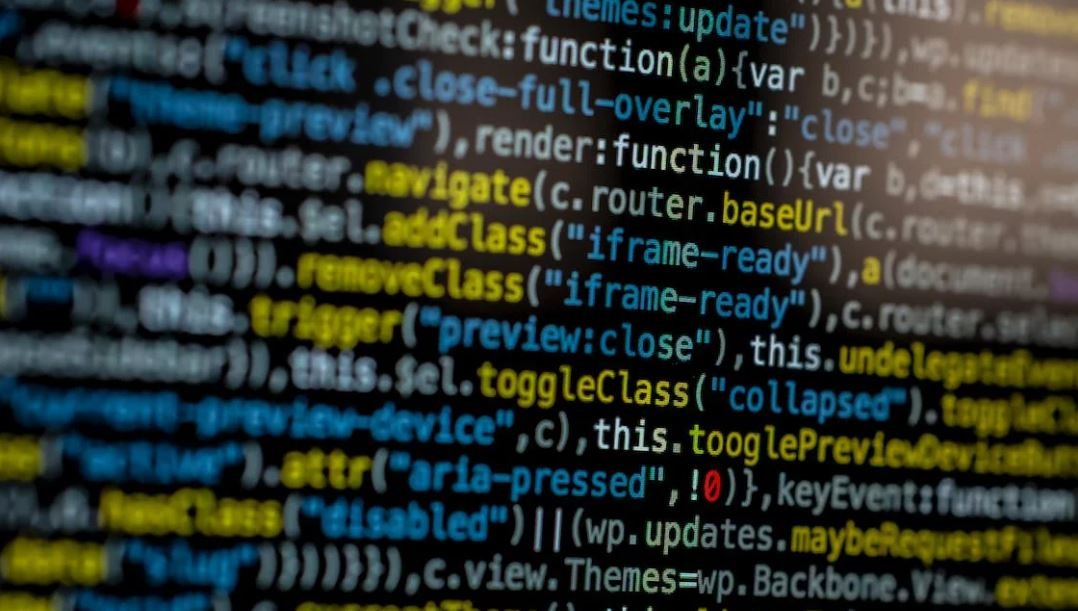
Recording Podcast on MacBook Air
Recording a podcast has become increasingly popular in recent years, with many individuals and organizations utilizing this medium to share stories, discuss topics, and connect with audiences. One particularly convenient tool for podcast recording is the MacBook Air, known for its portability and user-friendly features. In this article, we explore various aspects of recording podcasts on a MacBook Air, providing useful insights and tips for aspiring podcasters.
Recording Software Comparison
When it comes to recording podcasts on a MacBook Air, choosing the right software is crucial. Here, we compare three popular recording software options:
| Software | Price | Features | User Ratings |
|---|---|---|---|
| GarageBand | Free | Multi-track recording, audio effects | 4.5/5 |
| Audacity | Free | Flexible editing, noise reduction | 4/5 |
| Adobe Audition | Subscription-based | Advanced editing, professional features | 4.8/5 |
External Microphone Options
To enhance audio quality, many podcasters opt to use external microphones in conjunction with their MacBook Air. Below, we present some popular choices:
| Microphone Model | Type | Price | User Ratings |
|---|---|---|---|
| Blue Yeti | USB Condenser | $129 | 4.6/5 |
| Audio-Technica ATR2100x | Dynamic | $99 | 4.7/5 |
| Rode NT-USB | USB Condenser | $169 | 4.8/5 |
Quick Tips for Recording
Having the right equipment is essential, but here are some additional tips to improve your podcast recording experience on a MacBook Air:
| Tips |
|---|
| Choose a quiet recording environment |
| Position microphone at optimal distance |
| Use a pop filter to reduce plosive sounds |
| Monitor audio levels to avoid clipping |
| Optimize recording settings for your microphone |
Editing Software Comparison
After recording, editing your podcast is crucial to ensure a polished final product. Let’s compare some popular podcast editing software:
| Software | Price | Features | User Ratings |
|---|---|---|---|
| GarageBand | Free | Intuitive interface, built-in effects | 4.3/5 |
| Adobe Audition | Subscription-based | Advanced editing tools, noise reduction | 4.7/5 |
| Audacity | Free | Open-source, extensive plug-in support | 4.2/5 |
Podcast Hosting Platforms
Once you’ve recorded and edited your podcast, it’s time to choose a hosting platform to share your episodes. Here are three popular options:
| Platform | Price | Features | User Ratings |
|---|---|---|---|
| Anchor | Free | Automatic distribution, sponsorship opportunities | 4.7/5 |
| Libsyn | Subscription-based | Advanced analytics, mobile app | 4.6/5 |
| Transistor | Subscription-based | Multiple show support, website integration | 4.8/5 |
Promoting Your Podcast
Getting your podcast noticed requires effective promotion. Here are some strategies that successful podcasters employ:
| Strategies |
|---|
| Create engaging social media content |
| Collaborate with other podcasters |
| Join relevant online communities |
| Optimize episodes for search engines |
| Engage with your audience through Q&A sessions |
Podcast Monetization Methods
If you’re looking to generate revenue from your podcast, explore these popular monetization methods:
| Method | Pros | Cons |
|---|---|---|
| Advertising/Sponsorships | Steady income, brand collaborations | Potential audience backlash, time-consuming |
| Listener Donations | Direct support from loyal listeners | Relies on listener generosity, unpredictable |
| Product/Service Sales | Additional revenue streams, cross-promotion | Requires relevant offerings, potential competition |
Common Podcasting Mistakes
Avoiding common pitfalls can save you time and frustration on your podcasting journey. Check out these mistakes to steer clear of:
| Mistakes |
|---|
| Inconsistent release schedule |
| Poor audio quality |
| No clear target audience |
| Ignoring listener feedback |
| Overcomplicating episode structure |
Podcast Success Stories
Learning from successful podcasters can provide inspiration and insights. Here are three noteworthy podcast success stories:
| Podcast | Theme/Genre | Key Fact |
|---|---|---|
| The Joe Rogan Experience | Conversation/Interviews | Over 190 million downloads per month |
| Serial | True Crime | Received over 340 million downloads in Season 1 |
| Stuff You Should Know | Education | Over 1 billion total downloads |
Conclusion
Recording a podcast on a MacBook Air offers an accessible and efficient solution for aspiring podcasters. By selecting the appropriate software, utilizing external microphones, perfecting your recording and editing skills, and effectively promoting your podcast, you can embark on a successful podcasting journey. By learning from both the common mistakes and the triumphs of established podcasters, you can optimize your chances of achieving your podcasting goals. So, why wait? Start recording your captivating stories or thought-provoking discussions on your MacBook Air today and share your unique voice with the world.
Frequently Asked Questions
How do I start recording a podcast on my MacBook Air?
Your MacBook Air comes with a built-in application called GarageBand which you can use to record podcasts. To start recording, open GarageBand and create a new project. Then, set up your microphone, adjust the input levels, and hit the record button.
What kind of microphone should I use to record a podcast on my MacBook Air?
You can use any external microphone connected to your MacBook Air to record a podcast. USB microphones are commonly used for their ease of use and compatibility with Mac computers. Ensure that the microphone you choose is compatible with your MacBook Air.
How can I improve the sound quality of my podcast recordings on MacBook Air?
To improve the sound quality of your podcast recordings, consider investing in a high-quality microphone, using a pop filter to reduce unwanted vocal sounds, and recording in a quiet environment. Additionally, having good acoustics in your recording space, and using audio editing software to fine-tune your recordings can greatly enhance the overall sound quality.
What software can I use to edit my podcast recordings on MacBook Air?
You can use software like GarageBand, Audacity, or Adobe Audition to edit your podcast recordings on your MacBook Air. These applications offer various features to trim, mix, and enhance your audio recordings, allowing you to create a professional-sounding podcast.
How do I add background music to my podcast recordings on MacBook Air?
To add background music to your podcast recordings on MacBook Air, import the music file into your audio editing software and place it on a separate track. Adjust the volume levels of the music track as needed, ensuring that it does not overpower your voice recordings.
Can I record a podcast with multiple hosts on my MacBook Air?
Yes, you can record a podcast with multiple hosts on your MacBook Air. Connect multiple microphones to your MacBook Air using a USB hub or an audio interface. Configure the audio settings in your recording software to recognize each microphone and assign them to separate tracks for individual editing.
How can I remove background noise from my podcast recordings on MacBook Air?
To remove background noise from your podcast recordings on MacBook Air, you can use audio editing software with noise reduction features. These tools allow you to analyze the background noise and subtract it from your recordings, resulting in cleaner audio.
What format should I save my podcast recordings in on MacBook Air?
You can save your podcast recordings in a commonly supported audio format such as WAV or MP3. These formats are widely used and compatible with various podcast hosting platforms and media players.
Can I record remote interviews for my podcast on MacBook Air?
Yes, you can record remote interviews for your podcast on MacBook Air using software such as Zoom, Skype, or Zencastr. Conduct the interview as an audio call and record the conversation directly in your chosen audio recording software.
How can I publish my recorded podcast episodes from MacBook Air?
To publish your recorded podcast episodes from MacBook Air, export your edited episodes as audio files in a suitable format. Then, sign up with a podcast hosting provider, upload your episodes, and follow their guidelines for publishing your podcast on popular platforms like Apple Podcasts, Spotify, and Google Podcasts.


Leave a Reply