Record Podcast in GarageBand
GarageBand is a versatile audio editing and recording software that allows you to create professional-sounding podcasts right from your own garage. Whether you’re a beginner or an experienced podcaster, GarageBand provides you with the tools and features you need to produce high-quality podcasts with ease.
Key Takeaways:
- GarageBand is a powerful tool for recording and editing podcasts.
- With its user-friendly interface, even beginners can produce professional-sounding podcasts.
- GarageBand offers a wide range of built-in effects and plugins to enhance your podcast audio.
- You can easily export your finished podcast to various formats for distribution.
- Take advantage of GarageBand’s comprehensive editing capabilities to fine-tune your podcast episodes.
Getting Started with GarageBand
If you’re new to GarageBand, it’s important to familiarize yourself with the basics before diving into podcast recording. *GarageBand is available for free on Mac computers and iOS devices like iPhones and iPads.* After installing the software, open a new project and select the “Podcast” template to start.
Recording and Editing
Once you have your project set up, you can start recording your podcast. GarageBand offers a variety of features to optimize your recording process. *The software allows you to record multiple audio tracks simultaneously, making it easy to incorporate interviews, music, and sound effects into your podcast.* Utilize GarageBand’s editing tools to remove any mistakes or unwanted parts in your recordings.
Adding Effects and Plugins
To enhance the overall sound quality of your podcast, GarageBand provides a wide range of built-in effects and plugins. *For example, you can use the “EQ” effect to adjust the frequency balance of your voice, or apply compression to level out the volume differences.* Experiment with different effects to find the perfect sound for your podcast.
Exporting Your Podcast
Once you’ve completed your podcast recording and editing, it’s time to share your work with the world. GarageBand simplifies this process by offering multiple export options. *You can export your podcast as an MP3, WAV, or AIFF file, allowing for compatibility with different platforms and devices.* Choose the format that best suits your needs and share your podcast on various podcast hosting platforms.
Table 1: Popular GarageBand Effects
| Effect | Description |
|---|---|
| EQ | Adjusts the frequency balance of audio |
| Compression | Levels out volume differences |
| Reverb | Adds a sense of space to audio |
| Noise Gate | Reduces background noise during silent passages |
Table 2: GarageBand Export Formats
| Export Format | Description |
|---|---|
| MP3 | Compressed audio format for widespread compatibility |
| WAV | Uncompressed audio format with high audio quality |
| AIFF | Audio Interchange File Format, commonly used for audio production |
Mixing and Mastering
Once your podcast is recorded, edited, and exported, you may want to consider mixing and mastering to ensure optimal audio quality. *Mixing involves balancing the different audio elements and adjusting their levels, while mastering focuses on finalizing the sound for broadcast.* GarageBand offers tools and features to assist you in these processes, helping you achieve a professional-sounding podcast.
Table 3: GarageBand Global Podcast Trends
| Podcast Genre | Popularity |
|---|---|
| True Crime | 🔥🔥🔥🔥🔥 |
| Comedy | 🔥🔥🔥 |
| News & Politics | 🔥🔥 |
| Technology | 🔥 |
Get Ready to Podcast!
With GarageBand’s powerful features and user-friendly interface, recording and producing podcasts has never been easier. Whether you’re a hobbyist or aiming for professional podcasting, GarageBand provides you with the tools you need. So go ahead, unleash your creativity, and start recording your own podcast today!

Common Misconceptions
Misconception 1: GarageBand is only for musicians
One common misconception about GarageBand is that it is only meant for musicians to create and record music. However, GarageBand is a versatile software that can be used by anyone, including podcasters, to record high-quality podcasts.
- GarageBand provides a user-friendly interface for easy podcast recording.
- Podcasters can use GarageBand to edit audio and add sound effects to enhance their episodes.
- GarageBand offers a wide range of virtual instruments and loops that podcasters can use to create their own theme music or jingles.
Misconception 2: You need expensive equipment to record a podcast in GarageBand
Another misconception is that recording a podcast in GarageBand requires expensive equipment. While having professional-grade equipment can enhance the audio quality, it is not necessary for beginners or those on a budget.
- You can simply use a USB microphone or even the built-in microphone on your computer to get started.
- GarageBand offers tools to remove background noise and improve audio quality during the editing process.
- You can always upgrade your equipment as you gain experience and want to invest more in your podcasting setup.
Misconception 3: GarageBand is only available on Mac
Many people mistakenly believe that GarageBand is exclusive to Mac users. While it is true that GarageBand comes pre-installed on all Mac computers, there is also a version available for iOS devices.
- GarageBand for iOS allows you to record and edit podcasts directly on your iPhone or iPad.
- This accessibility means you can work on your podcast from anywhere, using GarageBand on your portable iOS device.
- GarageBand files created on Mac can be easily shared and synced with GarageBand for iOS.
Misconception 4: You need technical expertise to use GarageBand
Some people assume that you need advanced technical skills to operate GarageBand, which can deter them from using it. However, GarageBand is designed to be user-friendly, even for beginners.
- The interface is intuitive, with drag-and-drop functionality and visual representations of audio tracks.
- There are numerous resources available online, such as tutorials and forums, to assist you in learning and troubleshooting any issues you may encounter.
- With a little practice, you can master the basics of recording and editing in GarageBand without needing extensive technical expertise.
Misconception 5: GarageBand limits creativity in podcast production
Lastly, some people believe that GarageBand restricts creative freedom and limits the production quality of podcasts. On the contrary, GarageBand offers a range of features and tools that empower podcasters to experiment and produce unique and professional-sounding content.
- You can easily mix and layer multiple audio tracks to incorporate music, sound effects, and guest interviews into your podcast.
- GarageBand allows you to utilize automation features to control volume levels and add effects to specific sections of your podcast.
- The software also supports third-party plugins, giving you access to a vast library of additional effects and instruments to customize your podcast.
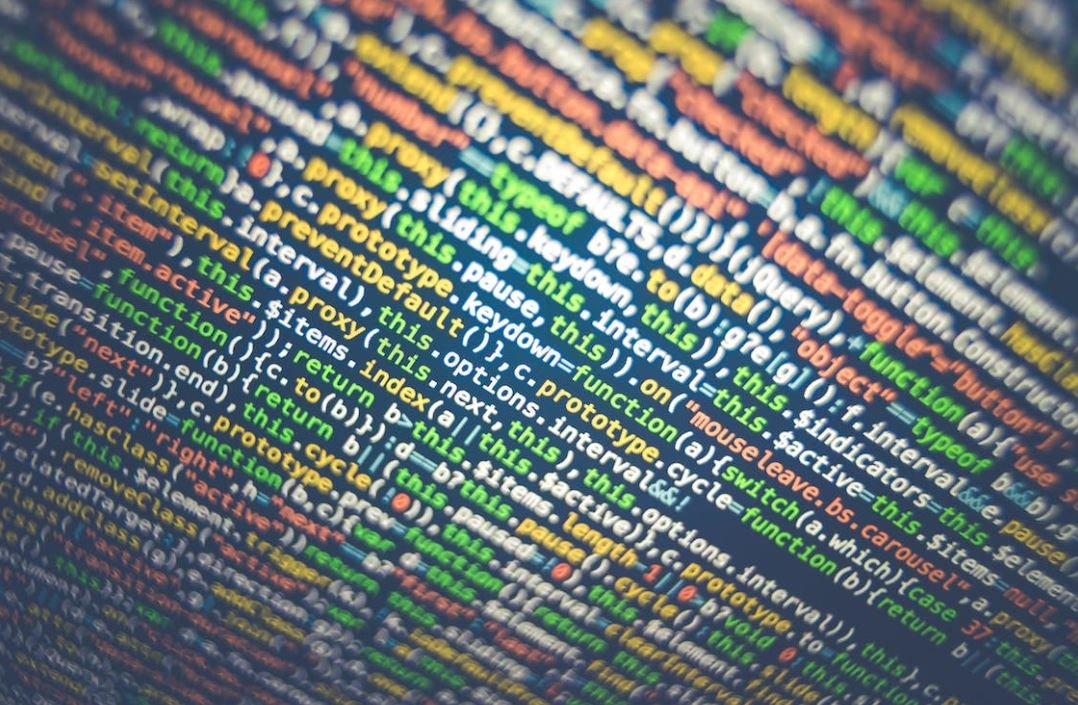
GarageBand is a powerful software application for creating and editing audio recordings, making it a popular choice for podcast creators. In this article, we will explore ten interesting aspects of using GarageBand for recording podcasts.
1. Recording Length Comparison
GarageBand allows users to record podcasts of varying lengths. Here, we compare the average recording lengths of popular podcast genres:
Genre Average Length (in minutes)
——————————————————————-
True Crime 60
Comedy 45
News 30
Education 25
——————————————————————-
True crime podcasts tend to have longer episodes, on average, while educational podcasts are usually shorter.
2. Podcast Listenership Averages
The number of podcast listeners has been steadily increasing over the years. Let’s take a look at the estimated average monthly listeners per podcast genre:
Genre Average Monthly Listeners (in millions)
——————————————————————-
True Crime 5.6
Comedy 3.2
News 2.7
Education 1.8
——————————————————————-
True crime podcasts, with their captivating storytelling, have a significantly higher average listenership.
3. Recording Quality Levels
It’s essential to maintain high recording quality for an engaging podcast. Below, we showcase different recording quality levels on a scale of 1-10:
Quality Level Description
——————————————————————-
10 Studio Quality
8 Broadcast Quality
6 Professional Quality
4 Amateur Quality
2 Basic Quality
——————————————————————-
Professional and studio quality levels are recommended for a more engaging listener experience.
4. Popular Microphone Types
Choosing the right microphone is crucial for achieving optimal sound in podcast recordings. Here are four popular microphone types used in podcasts:
Microphone Type Description
——————————————————————-
Condenser Sensitive, captures detail
Dynamic Durable, reduces background noise
Ribbon Smooth sound reproduction
Lavalier/Clip-on Portable, hands-free use
——————————————————————-
Each microphone type has its unique characteristics, catering to different recording needs.
5. GarageBand Editing Effects
GarageBand offers numerous editing effects for enhancing the audio quality of your podcast. Let’s explore some popular options:
Effect Description
——————————————————————-
Equalization Adjusts audio frequencies
Compression Balances loud and soft sounds
Reverb Adds space to the audio
Pitch Correction Corrects vocal pitch
——————————————————————-
Experimenting with these effects can enhance the overall audio experience for your listeners.
6. Recording Environments
The choice of recording environment can greatly impact the sound quality of your podcast. Here’s a comparison of popular recording environments:
Environment Background Noise Level
——————————————————————-
Professional Studio Very Low
Home Studio Varies (soundproofing recommended)
Office or Study Room Low to Moderate
Outdoor Locations High
——————————————————————-
Creating a quiet and controlled recording environment ensures minimal distractions for listeners.
7. Podcast Categories in iTunes
iTunes is a major platform for hosting and distributing podcasts. Let’s examine the top five podcast categories based on iTunes popularity:
Category Percentage of Total Podcasts
——————————————————————-
Society & Culture 20%
Comedy 15%
News & Politics 10%
Education 8%
True Crime 5%
——————————————————————-
Society & Culture podcasts dominate the iTunes podcast landscape.
8. Popular GarageBand Plugins
GarageBand plugins offer additional features and effects to enhance podcast audio. Here are four popular plugins widely used:
Plugin Description
——————————————————————-
Waves AudioTrack Channel strip plugin
iZotope RX Audio restoration plugin
Soundtoys Little AlterBoy Pitch and formant manipulation
ValhallaRoom Reverb plugin
——————————————————————-
These plugins provide advanced audio processing capabilities for a refined podcast sound.
9. GarageBand Live Loops
GarageBand’s Live Loops feature allows for creative exploration and arrangement of podcast audio clips. Here’s a breakdown of Live Loops usage by podcast genre:
Genre Percentage of Live Loops Usage
——————————————————————-
Music Interviews 25%
Sport Commentary 20%
Narrative Storytelling 15%
Comedy Sketches 10%
Educational Explanations 5%
——————————————————————-
Live Loops enable podcast creators to experiment with different audio arrangements and enhance the storytelling experience.
10. Podcast Episodes per Series
The number of episodes in a podcast series can vary significantly. Here’s a comparison of popular podcast series lengths:
Series Number of Episodes
——————————————————————-
Serial 12
The Joe Rogan Experience 1,641
TED Talks Daily 3,000
Stuff You Should Know 1,144
The Daily 893
——————————————————————-
Some podcast series, like The Joe Rogan Experience, have an incredibly extensive back catalog.
In conclusion, GarageBand provides podcast creators with a wide range of tools and features to record, edit, and enhance their audio content. From choosing the right microphones and recording environments to utilizing editing effects and plugins, each aspect contributes to a high-quality podcast. With the growing popularity of podcasts across various genres, GarageBand enables creators to deliver engaging and immersive experiences to their listeners.
Frequently Asked Questions
How can I record a podcast in GarageBand?
Recording a podcast in GarageBand is a simple process. First, launch GarageBand and create a new project. Choose the option to create a podcast track. Connect your microphone to your computer and ensure it is selected as the input device in GarageBand’s preferences. Press the record button and start speaking into the microphone to begin recording your podcast.
What is the ideal microphone setup for podcast recording in GarageBand?
The ideal microphone setup for podcast recording in GarageBand is a high-quality USB microphone. USB microphones are plug-and-play, meaning they don’t require any additional audio interfaces. This makes them easy to use with GarageBand. Look for a microphone that has good sound quality, low self-noise, and a cardioid polar pattern to minimize background noise.
How do I edit my podcast in GarageBand?
To edit your podcast in GarageBand, first open your podcast project. You can trim unwanted sections of audio by selecting and deleting them. GarageBand also provides tools for adjusting the volume levels, adding fades, and applying equalization or filters to enhance the audio. You can also cut, split, and rearrange audio clips to create a seamless and professional-sounding podcast.
Can I add music and sound effects to my podcast in GarageBand?
Absolutely! You can add music and sound effects to your podcast in GarageBand to make it more engaging and professional. GarageBand provides a wide range of royalty-free music loops and sound effects that you can use. Simply drag and drop the desired loop or sound effect onto your podcast track. You can adjust the volume and position of the music or sound effect to create the desired effect.
How do I export my podcast from GarageBand?
To export your podcast from GarageBand, go to the “Share” menu and choose the “Export Song to Disk” option. Select the desired audio format, such as MP3 or WAV, and choose the quality settings. Enter a name for your podcast and specify the location where you want to save it. Click “Export” to start the export process. Once done, you can now share or upload your podcast to various platforms.
Can I record my podcast using multiple microphones in GarageBand?
Yes, you can record your podcast using multiple microphones in GarageBand. Connect the multiple microphones to an audio interface or a mixer that supports multiple inputs. Set up each microphone as a separate track in GarageBand. Make sure to adjust the input settings for each microphone track accordingly. This allows you to capture audio from multiple sources and mix them together for a well-balanced podcast recording.
How can I enhance the audio quality of my podcast in GarageBand?
You can enhance the audio quality of your podcast in GarageBand by applying various effects and adjustments. Use the equalizer to fine-tune the frequencies and eliminate any unwanted resonances. You can also apply compression to even out the volume levels and make the audio more consistent. Additionally, noise reduction and de-essing tools can help eliminate background noise and remove harsh sibilant sounds.
What are some tips for recording a high-quality podcast in GarageBand?
To record a high-quality podcast in GarageBand, consider the following tips:
– Use a quiet and acoustically treated room to minimize background noise.
– Position the microphone properly and avoid plosive sounds by using a pop filter.
– Apply proper gain staging to avoid distorted or clipped audio.
– Speak clearly and at a consistent distance from the microphone.
– Monitor your audio levels to ensure they stay within the optimal range.
Can I use GarageBand to publish my podcast to podcast hosting platforms?
While GarageBand provides the capability to export your podcast, it does not offer direct publishing to podcast hosting platforms. However, once you have exported your podcast, you can manually upload it to popular podcast hosting platforms such as Apple Podcasts, Spotify, or SoundCloud. These platforms provide instructions on how to submit your podcast for distribution.
Are there any limitations to recording podcasts in GarageBand?
GarageBand, although a powerful and versatile tool, does have a few limitations when it comes to recording podcasts. One limitation is the lack of advanced editing features compared to professional audio editing software. Additionally, GarageBand has a maximum track count, so if you plan on recording a podcast with a large number of participants, you may need to consider using a different software. However, for most podcasting needs, GarageBand provides a reliable and user-friendly solution.


Leave a Reply