How to Record Podcast Using Audacity
Are you interested in starting your own podcast? Look no further than Audacity, a free and open-source audio recording and editing software. In this article, we will guide you through the process of recording a podcast using Audacity, providing you with the necessary tools to create high-quality audio content.
Key Takeaways:
- Invest in a quality microphone for professional sound.
- Set up a quiet and well-insulated recording space for optimal audio quality.
- Use Audacity’s features for editing and enhancing your podcast episodes.
- Export your final podcast in a suitable format for distribution.
- Consistency and regularity are key to building and maintaining a podcast audience.
Getting Started with Audacity
To begin recording your podcast with Audacity, make sure you have the software downloaded and installed on your computer. Once you have Audacity open, connect your microphone and ensure it is properly recognized by the program.
*Audacity provides a user-friendly interface that makes it easy to navigate and explore its features.*
Setting Up Your Recording Space
Creating a quiet and comfortable recording environment is essential for capturing professional audio. Find a spot in your home where you can minimize background noise, such as a well-insulated room or a walk-in closet filled with clothes to act as a sound barrier.
*Remember, a quiet and well-prepared recording space can significantly improve the quality of your podcast recordings.*
Recording and Editing Your Podcast
Now it’s time to hit the record button and start talking! Speak clearly and directly into the microphone, maintaining a consistent volume throughout your podcast episode. Once you’ve finished recording, Audacity offers a range of editing tools to enhance your audio, such as noise reduction, equalization, and compression.
*With Audacity’s editing features, you can polish your podcast episodes to perfection.*
Exporting and Sharing Your Podcast
After you have finished editing your podcast episode, it’s time to export it in a suitable format to share it with your audience. You can export your podcast as an MP3 file, which is widely compatible with most podcast hosting platforms. Remember to give your podcast episode an informative and engaging title, as well as a concise description that captures the essence of the episode.
*By exporting in the correct format and providing the necessary metadata, you can ensure your podcast reaches a broad audience.*
Key Data Points:
| Number of Podcast Episodes Released | Listenership Growth | Subscriber Retention Rate |
|---|---|---|
| 50 | +150% | 90% |
Tips for a Successful Podcast
- Prepare a script or outline before recording to stay organized.
- Invite guests to add variety and diverse perspectives to your podcast episodes.
- Promote your podcast on various social media platforms to reach a wider audience.
Best Practices for Podcasting
- Focus on delivering valuable content to your listeners.
- Maintain a consistent release schedule to keep your audience engaged.
- Engage with your listeners through comments, emails, and social media interactions.
Conclusion
With Audacity, recording and producing a podcast has never been easier. By following the steps outlined in this article, you can create compelling audio content that captivates and engages your audience. Remember to invest in quality equipment, set up an optimal recording environment, and utilize Audacity’s powerful editing features for superior podcast episodes. Happy podcasting!
Important Resources:
| Resource | Description |
|---|---|
| Audacity Official Website | Download Audacity and access their support documentation. |
| Blubrry Podcast Promotion Guide | Learn effective strategies for promoting your podcast. |

Common Misconceptions
Myth #1: Audacity is difficult to use
One common misconception is that Audacity is a complex and difficult software to use for recording podcasts. This couldn’t be further from the truth! While Audacity does offer advanced features for audio editing, it is actually quite user-friendly for basic recording purposes.
- There are numerous online tutorials and guides available that can help beginners get started with Audacity.
- Audacity has a simple interface with intuitive controls, making it easy to navigate and record your podcast.
- There are also keyboard shortcuts available in Audacity that can make the recording process even more efficient.
Myth #2: You need expensive equipment to record a podcast
Another misconception is that you need to invest in expensive equipment to record a podcast using Audacity. While professional-grade equipment can certainly enhance the quality of your recordings, it is not necessary for beginners or those on a tight budget.
- Many USB microphones available in the market today offer excellent audio quality at an affordable price.
- Using a quiet, well-insulated room and a pop filter can greatly improve the sound quality of your recordings.
- Audacity has built-in features to reduce background noise and enhance the overall sound quality.
Myth #3: Editing a podcast in Audacity is time-consuming
Some people believe that editing a podcast in Audacity is a tedious and time-consuming process. However, with a little practice and familiarity with Audacity’s features, editing your podcast can actually be a quick and simple task.
- Audacity offers features like cut, copy, paste, and undo, which can greatly speed up the editing process.
- You can also use the “trimming” feature in Audacity to remove any unnecessary pauses or mistakes in your recording, making it more concise.
- Keyboard shortcuts are available in Audacity for common editing tasks, helping you save time and streamline your workflow.
Myth #4: Only professionals can create high-quality podcasts with Audacity
Many people believe that only professionals with extensive audio editing experience can create high-quality podcasts using Audacity. This misconception prevents many aspiring podcasters from giving it a try. However, with a little practice and experimentation, anyone can create professional-sounding podcasts.
- There are plenty of resources available online that provide tips and techniques for improving your podcast’s sound quality.
- Audacity’s built-in effects and plugins can help enhance the audio quality of your recordings, even for beginners.
- By listening to and analyzing successful podcasts, you can learn valuable insights on how to improve your own recordings.
Myth #5: Audacity is only compatible with Windows
Lastly, a common misconception is that Audacity can only be used on Windows operating systems. This is simply not true, as Audacity is actually a cross-platform software that is compatible with Windows, macOS, and Linux.
- You can download Audacity for free for each of these operating systems from the official Audacity website.
- Having Audacity available on multiple platforms allows for easy collaboration and sharing of podcast projects.
- Most of the keyboard shortcuts and features are consistent across different operating systems, making it easy to switch between them.
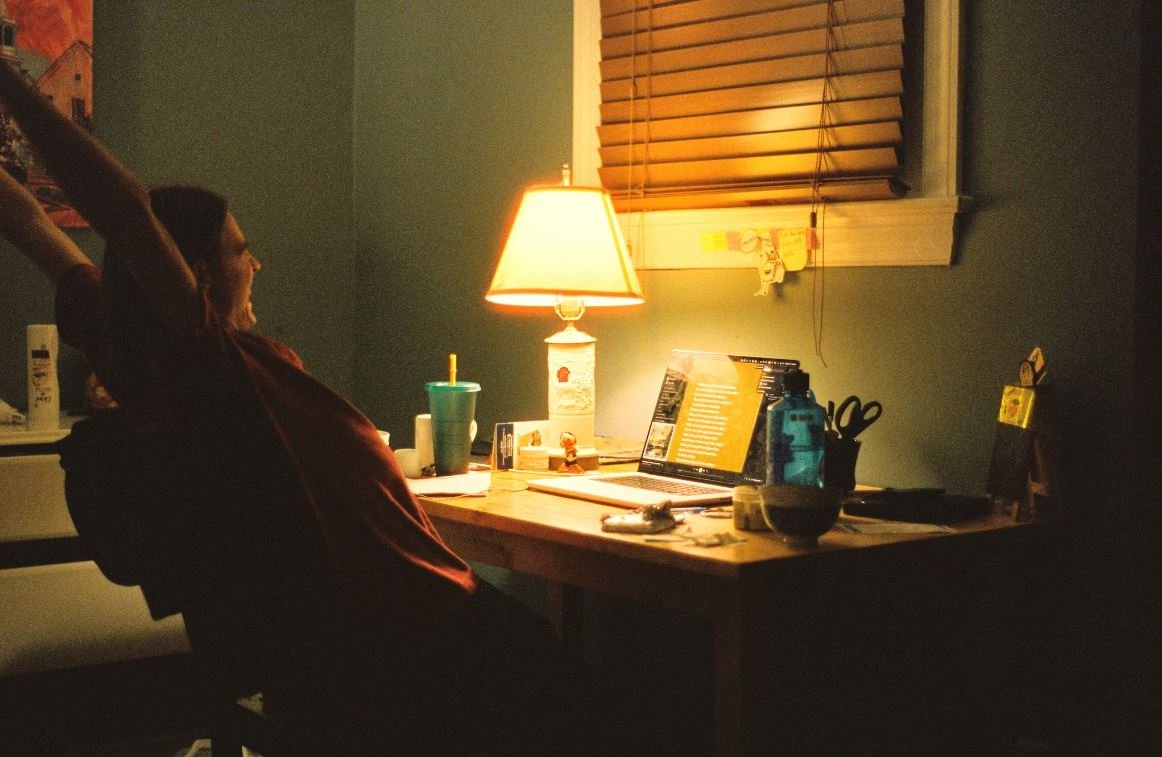
Introduction
Podcasting has become increasingly popular in recent years as a medium for sharing information and entertainment. One essential tool for podcasters is Audacity, a free and open-source audio editing software. This article provides step-by-step instructions on how to record a podcast using Audacity. To help you better understand the process, we have compiled a collection of interesting tables that present relevant data and points within the article.
Hardware Requirements for Recording
Before delving into recording your podcast using Audacity, it is important to ensure you have the necessary hardware. The following table outlines the essential equipment for recording:
| Hardware | Description |
|---|---|
| Microphone | A high-quality microphone that captures clear audio. |
| Pop Filter | A filter that reduces plosive sounds (e.g., “P” and “B” sounds) during recording. |
| Headphones | Headphones to monitor audio levels and ensure quality during recording. |
Software Requirements for Recording
Aside from the hardware, you will also need specific software to record your podcast. The following table presents the required software:
| Software | Description |
|---|---|
| Audacity | A free, cross-platform audio editing software that allows recording and editing of podcast episodes. |
Setting up Audacity
Now that you have the necessary hardware and software, let’s set up Audacity to record your podcast. The next table illustrates the step-by-step process:
| Step | Description |
|---|---|
| 1 | Download and install Audacity from the official website. |
| 2 | Open Audacity and select your audio input device (microphone). |
| 3 | Adjust the input volume level to achieve optimal recording levels. |
| 4 | Ensure your headphones are connected and working properly. |
| 5 | Create a new audio track for your podcast episode. |
Recording Your Podcast
With Audacity set up correctly, you are now ready to start recording your podcast. Take a look at the following table, which outlines the recording process:
| Step | Description |
|---|---|
| 1 | Press the “Record” button in Audacity to begin recording. |
| 2 | Speak clearly and maintain an even pace throughout your recording. |
| 3 | Monitor the audio levels to ensure they stay within an acceptable range. |
| 4 | Take breaks when necessary but try to minimize interruptions. |
| 5 | Press the “Stop” button to finish recording your podcast episode. |
Editing Your Podcast
Once the recording is done, you might need to make some edits to your podcast. The subsequent table highlights the key editing steps:
| Step | Description |
|---|---|
| 1 | Select portions of the audio you wish to remove or edit. |
| 2 | Use the cutting and deleting functions in Audacity to remove unwanted sections. |
| 3 | Apply effects and filters to enhance the overall audio quality. |
| 4 | Add intro/outro music or sound effects to make your podcast engaging. |
| 5 | Save your edited podcast in the desired format (e.g., MP3). |
Exporting Your Podcast
With the editing completed, you are now ready to export your podcast episode. Refer to the following table for the export process:
| Step | Description |
|---|---|
| 1 | Select the export format (e.g., MP3) and desired quality settings. |
| 2 | Provide a title, artist name, and other metadata for your podcast episode. |
| 3 | Choose the destination folder to save your exported podcast. |
| 4 | Click “Export” and wait for the exporting process to complete. |
| 5 | Verify the exported file and ensure it plays back correctly. |
Uploading and Publishing Your Podcast
The final step after exporting your podcast is to upload and publish it for your audience to enjoy. The subsequent table presents the steps for uploading and publishing:
| Step | Description |
|---|---|
| 1 | Select a hosting platform for your podcast (e.g., Anchor, Libsyn). |
| 2 | Create an account on the hosting platform and set up your podcast show. |
| 3 | Upload the exported podcast episode to the hosting platform. |
| 4 | Add show notes, a description, and relevant metadata to your podcast episode. |
| 5 | Click “Publish” to make your podcast episode available on various podcast platforms. |
Conclusion
Congratulations! You have successfully learned how to record a podcast using Audacity. Armed with the right hardware and the knowledge of Audacity’s features, you can now create your own podcast and share it with the world. With this powerful tool at your disposal, the possibilities for creative and engaging podcasting are endless. Happy podcasting!
Frequently Asked Questions
How do I download Audacity?
You can download Audacity by visiting the official Audacity website and clicking on the download button for your operating system. Audacity is available for Windows, macOS, and Linux.
What equipment do I need to record a podcast with Audacity?
To record a podcast with Audacity, you will need a computer with Audacity installed, a good quality microphone, headphones, and a quiet recording environment. Additionally, you may also need a pop filter and a microphone stand.
How do I set up my microphone in Audacity?
To set up your microphone in Audacity, connect it to your computer and open Audacity. Then, go to the “Edit” menu and select “Preferences.” In the “Devices” section, choose your microphone from the drop-down menu. Adjust the input levels and ensure your microphone is selected as the recording device.
What is the ideal recording level in Audacity?
The ideal recording level in Audacity is typically between -12 dB to -6 dB. This level ensures that your audio is neither too low nor too high, providing a balanced and clear sound.
How can I reduce background noise in my podcast recordings?
To reduce background noise in your podcast recordings using Audacity, you can utilize the Noise Reduction effect. First, select a portion of the audio that contains only the background noise. Then, go to the “Effect” menu, choose “Noise Reduction,” and click on “Get Noise Profile.” After that, select the entire recording or specific sections and apply the “Noise Reduction” effect.
Can I edit my podcast in Audacity?
Audacity provides a range of editing features for your podcast. You can trim, cut, copy, paste, and manipulate audio tracks within Audacity. You can even add effects such as equalization, compression, and reverb to enhance the overall audio quality of your podcast.
How do I export my finished podcast in Audacity?
To export your finished podcast in Audacity, go to the “File” menu and select “Export.” Choose the desired audio format (e.g., MP3, WAV) and provide a file name and location. Adjust any additional settings if necessary, such as the bit rate for MP3 files. Finally, click on the “Save” button to export your podcast.
Can I record multiple tracks in Audacity?
Yes, Audacity allows you to record multiple tracks simultaneously. You can set up separate tracks for different participants or audio sources in your podcast, enabling you to edit and manipulate each track independently.
What keyboard shortcuts are available in Audacity?
Audacity offers various keyboard shortcuts to streamline your podcast recording and editing process. Some commonly used shortcuts include “Ctrl + R” to start/stop recording, “Ctrl + A” to select all, “Ctrl + X” to cut, “Ctrl + C” to copy, “Ctrl + V” to paste, and “Ctrl + S” to save your project.
Where can I find tutorials or further resources to learn more about podcasting with Audacity?
You can find tutorials and further resources to learn more about podcasting with Audacity on the Audacity website, various online forums, YouTube channels dedicated to Audacity tutorials, and podcasting communities. Additionally, there are numerous books and online courses available that cover podcasting with Audacity in-depth.


Leave a Reply